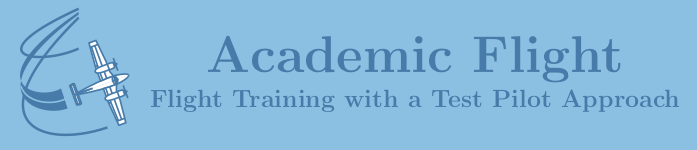30 Days Lost in Space STEM Kit
Introduction
On this page we work through Civil Air Patrol’s 30 Days Lost in Space STEM Kit, as a pro bono effort for the benefit and education of CAP cadets and senior members, in order to assist them in completing the kit, when they order it from the Civil Air Patrol. Some cadets and senior members may find the kit challenging; we hope these additional explanations, tips, and tricks will help them complete the kit and get more out of it. If you have access to this kit through the Civil Air Patrol, we highly encourage you to work through it, because it is one of the best and most educational of their available CAP STEM kits.
This CAP STEM kit is featured on our website, because it serves as an introduction to embedded systems programming and electronic circuit building for CAP cadets. When expanded upon massively in several directions, this can lead to CAP cadets and senior members building their own drones, controlled by an Arduino microcontroller board (instead of a commercially available flight controller), and programming their own flight controller software.
If you are animated by the CAP STEM kit and decide to buy your own Arduino starter kit afterwards, consider getting one that is very affordable, yet comes with considerably more electronic components – such as the ELEGOO Uno R3 Most Complete Starter Kit or The Most Complete Starter Kit Mega 2560 Project -, as the number of electronic components in the above CAP STEM kit is rather limited, especially as far as environmental sensors and actuators goes (as well as capacitors and transistors, which are absent entirely).
Kit Description
The 30 Days Lost in Space STEM kit is in reality just an Arduino Uno starter kit, which has very little to do with space travel. The “Hero” board in the kit is a third-party clone of an Arduino Uno microcontroller board.
The kit is divided into 30 lessons called “Days” in the kit. Days 5, 10, 15, 20, 25, and 30 are “creative days”, which are meant for the student to explore their own ideas and actually do not contain any class content. Thus, in effect, the kit consists of only 24 lessons. Two editions of online instruction videos on YouTube (original and 2023 update) walk you through the lessons in a fashion that is clear and easy to understand even for 12-year-old kids, while simultaneously very suitable also for adults.
A fairly thin narrative about being lost in space in a broken down spacecraft for 30 days – oftentimes restricted to a couple of minutes of introduction at the beginning of the videos which is almost entirely disjoint from the rest of the video – motivates the students to go through the individual lessons, which are really primarily about programming an Arduino Uno microcontroller board in Arduino language (a variant of C++; more specifically a subset of C++ with some Arduino-specific extensions) and some simple electronic circuit building with a limited selection of electronic components, such as a few LEDs (including an RGB LED able to display different colors), a photoresistor, 16-button keypad, rotary encoder, 4-digit 7-segment display, 128×64-pixel monochrome OLED display, etc.
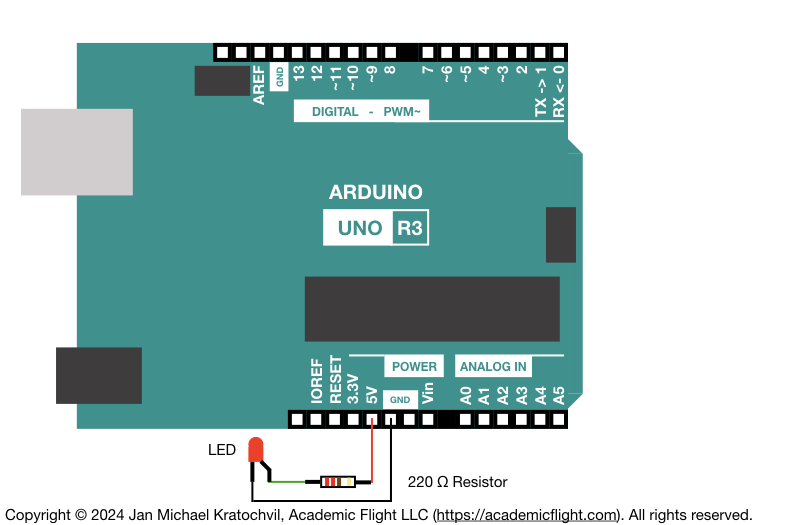
As thin and unsatisfying the lost in space narrative typically is in most lessons, the capstone project on Day 29 is pretty cool and actually does make you feel a bit like you were lost in space and are coming home for a landing. And as for Arduino programming, you have learned quite a bit, and with some imagination it can be easily extended. For instance, you are immediately ready to program your own arcade video game, such as Arduino versions of Pong or Simon, which are both great simple follow-up coding and circuit building exercises we encourage you to undertake, after you have completed the CAP STEM kit). If you have come into this STEM kit with the expectation to further your education towards building and programming your own drone (or some other embedded system) from scratch some day, you will be pleased, even though there will still be much more to learn.
Study Instructions
In the next section below you can find a schedule for the topics covered during each session of the course. Work through these kit lessons (called “Days”) before class using the kit instruction videos available on YouTube:
Ideally, you would successfully run the code for pertinent all lessons following the video instructions, before you come to class, so we can review them, discuss improvements, and answer any questions, you may have. If you need additional help, we have posted the solutions further below for your convenience.
Class Schedule
Live online class time is always on Tuesdays at 7:30pm EDT. If you do not have the MS Teams meeting info/link for the online classes yet, please register for the course with the form at the bottom of this page (registration is free).
- April 30, 2024: Introduction, Setup, and Familiarization with Tools
- May 7, 2024: Kit Lessons (Days) 1, 2, and 3
- May 14, 2024: Kit Lessons (Days) 4, 5, and 6
- May 21, 2024: Kit Lessons (Days) 7, 8, and 9
- May 28, 2024: Kit Lessons (Days) 11, 12, and 13
- June 4, 2024: Kit Lessons (Days) 14, 15, and 16
- June 11, 2024: Kit Lessons (Days) 17, 18, and 19 (skip Lesson 17)
- June 18, 2024: Kit Lessons (Days) 21, 22, and 23
- June 25, 2024: Kit Lessons (Days) 24, 25, and 26
- July 2, 2024: Kit Lessons (Days) 27, 28, and 29.
Code and Electronic Circuitry for Individual Lessons (Solutions)
Below we provide coding solutions for the individual lessons of the kit (sketch.ino files), as well as the electronic circuit diagrams (diagram.json files) encoded in a format, which can be used with the online Wokwi Arduino Uno simulator. Our coding solutions differ often from those in the 30 Days Lost in Space kit videos, because the videos contain a rather unfortunate coding style, which defies common best coding practices. We try to write cleaner code with limited use of global variables and use object-oriented programming with classes, where appropriate. More complicated lessons may even split the code onto several files for more clarity.
- Day 1: Control (Output) the Built-in LED
- Day 2: Control Voltage (Output) of a Digital Pin
- Day 3: Read Voltage (Input) of a Digital Pin, DIP Switch
- Day 4: Controlling 3 LEDs with 3 Switches
- Day 5: Creative Day: Homework Project 1: Controlling 4 LEDs with 3 Switches
- Day 6: Serial Monitor, Reading Analog Input Pin, and Photoresistor
- Day 7: Simplistic Battery Charging Simulator
- Day 8: RGB LED, Pulse-Width Modulation (PWM)
- Day 9: Complete Simplistic Battery Charging Simulator
- Day 10: Creative Day: Homework Project 2: Intensity of Incoming Light Indicated on an LED as a Rainbow Color
- Day 11: Keypad and First Use of a Library
- Day 12: Passive Buzzer
- Day 13: Enter, Check, and Change Password with Keypad
- Day 14: Summary Project using Keypad-Password Login and Color LCD Response/Confirmation
- Day 15: Creative Day: Homework Project 3: Simon (do Day 16 lesson first to include counter)
- Day 16: 4-Digit 7-Segment Display (TM1637)
- Day 17: Caesar Cipher (silly lesson, skip this one; this is not state-of-the-art encryption).
- Day 18: Rotary Encoder and Interrupts
- Day 19: Summary Lesson combining Rotary Encoder, 4-Digit 7-Segment Display, and Buzzer
- Day 20: Creative Day: Homework Project 4: Pong (need to do Day 21 and 22 lessons first, before can get this started)
- Day 21: Introduction to 124×64-Pixel Monochrome OLED Display (SH1106, used with the u8glib Library)
- Day 22: Basic OLED Display Use (writing text, drawing shapes, etc.)
- Day 23: Using Time Variables
- Day 24: Liftoff Project
- Day 25: Creative Day: Homework Project 5: Light Cycle
- Day 26: Creation of X BitMap (XBM) images for 124×64-Pixel Monochrome OLED Display
- Day 27: Keypad Testing for Final Project
- Day 28: More Development for Capstone Project
- Day 29: Capstone Project of 30 Days Lost in Space Kit: Landing Simulation
- Day 30: Creative Day: Homework Project 6: Graph of Altitude as Function of Time
Lessons without links above have not had their solutions posted yet. The homework projects for the creative days are described below.
Homework Projects
For the creative days of the STEM kit (which is every fifth day), we have come up with specific homework projects for you, which we would like you to implement as part of this course. The homework projects are somewhat more challenging than most of the lessons in the kit, and you have to come up with your own code, rather than just following the instructor in the video, so you may want to think about them some and ask questions in class.
Homework Project 1: Controlling 4 LEDs with 3 Switches
Task: Create circuitry and an associated computer program, which lights up four individual LEDs (red, green, blue, and white), controlled by a three-lever DIP switch. This is, based on the position of the three on/off switches of the DIP switch, make the four LEDs light up individually. All LEDs off should also be implemented for one of the possible switch positions.
Note: If you use an online Arduino Uno simulator to complete this task, your DIP switch may have more than three individual switches. We still want you to use only three switches for this project and ignore the additional ones.
Homework Project 2: Intensity of Incoming Light Indicated on an LED as a Rainbow Color
Task: Create circuitry such that the RGB LED lights up in a color of the rainbow, depending on how much light is falling onto the photoresistor at any given time. Lowest light (or complete darkness) falling onto the photoresistor should make the RGB LED light up in red (corresponding to a wavelength of 380 nanometers), while brightest light falling onto the photoresistor should make the RGB LED turn violet (corresponding to a wavelength of 750 nanometers). Thus the LED runs through the whole rainbow, as the photoresistor is hit by an increasing amount of light.
Note: Conversion from wavelength of monochromatic light (light with only one wavelength, i.e. perceived as a rainbow color) to RGB value producing the same human color perception. Based on the amount of in-falling light hitting the photoresistor, the above code assigns a light wavelength, which we want the RGB (color) LED to emit. But RGB LEDs are incapable of emitting arbitrary wavelengths. Instead, they emit a combination of red, green and blue light, which creates the same color response in the human eye as monochromatic light of a given wavelength. Such a color is called a metamer: it looks the same to the human eye, but has in fact a different spectral distribution.
In order to make the RGB LED show a color, you must supply RGB values, as you have done in class. It does not accept the physical wavelenght of monochromatic light as input. We must therefore convert the desired light wavelength to the RGB value yielding the same human visual perception ourselves. For conversion of the color of monochromatic light (light of one wavelength) to RGB, we can use the following process. (For convenience, we have coded up the solution of this process for you in the appendix at the bottom of this page, which you can simply copy and paste into your code, if you like.)
Step 1: Compute the tristimulus values X, Y, Z of the CIE 1931 Color Space. From the table in this linked file, you get for every light wavelength \(\lambda\) (left column) the color matching functions \(\overline{x}_{10}, \overline{y}_{10}, \overline{z}_{10}\) (second, third, fourth columns) for the CIE 1964 10-degree standard observer: https://files.cie.co.at/CIE_xyz_1964_10deg.csv
“NaN” in the table just means set to zero in this case (we replace it with zero in our code later, using a macro). Because our light source is assumed to have only one wavelength \(\lambda\), we can simply set the tristimulus values X, Y, Z of the CIE 1931 color space equal to the values of \(\overline{x}_{10}, \overline{y}_{10}, \overline{z}_{10}\) in the table. (The spectral radiance \(L_{e,\Omega,\lambda}(\lambda)\) in the associated integral is a delta distribution \(\delta(\lambda)\) centered on the wavelength in this particular case, “collapsing” the integral – a mathematical detail you can simply ignore here.)
Alternatively, you can approximate the values of X, Y, Z analytically – assuming the CIE 1931 2-degree standard observer – using the following formulas (see CIE 1931 Color Space article on Wikipedia, which explains all of this in much more detail):
\begin{eqnarray}
X(\lambda) &=& 1.056\ g(\lambda; 599.8, 0.0264, 0.0323) + 0.362\ g(\lambda; 442.0, 0.0624, 0.0374) – 0.065\ g(\lambda; 501.1, 0.0490, 0.0382)\\
Y(\lambda) &=& 0.821\ g(\lambda; 568.8, 0.0213, 0.0247) + 0.286\ g(\lambda; 530.9, 0.0624, 0.0385, 0.0725)\\
Z(\lambda) &=& 1.217\ g(\lambda; 437.0, 0.0845.0.0278) + 0.681\ g(\lambda; 459.0, 0.0385, 0.0725)
\end{eqnarray}
where:
$$ g(x;\mu,\tau_1,\tau_2) := \begin{cases} {\exp(-\tau_1^2(x-\mu)^2/2), \ x<\mu} \\ { \exp(-\tau_2^2(x-\mu)^2/2), \ x\ge\mu} \end{cases} $$
is a piecewise Gaussian function with different standard deviations to either side of the maximum at \(\mu\). In either case, now you know the appropriate X, Y, Z values corresponding to desired light wavelength \(\lambda\).
Step 2: Compute the R, G, B values needed for LED from the X, Y, Z tristimulus values. From these X, Y, Z, values for a given wavelength \(\lambda\), we need to compute the corresponding red, green and blue (RGB) values (with values in range [0, 255]). This can be done using the following formulas (implicitly assuming a choice of white point):
- R = 255 * (3.2404542 * X – 1.5371385 * Y – 0.4985314 * Z)
- G = 255 * (-0.9692660 * X + 1.8760108 * Y + 0.0415560 * Z)
- B = 255 * (0.0556434 * X – 0.2040259 * Y + 1.0572252 * Z)
Negative values coming from the above formulas must be set to zero. Values larger than 255 must be set to 255 (colors that need such adjustments are said to be outside the gamut of the RGB color space, and cannot be truly represented by this RGB model).
This process, as well as where the above formulas come from, is explained in more detail, for instance, in this post on monochromatic light to RGB conversion. The details are not important for this project, since color theory and human color vision are beyond the scope of this course. We are only looking for something reasonably approximate. Simply use the above table and formulas to convert from light wavelength \(\lambda\) to XYZ and then to RGB values, which can be used to command the LED to emit light perceived by humans as a certain color.
Homework Project 3: Simon
Task: Program an Arduino version of the classic Simon game, using four buttons of the keypad for input. For visual output use four LED colors red, green, blue, and yellow (or white, if yellow is unavailable). You can either use four individual LEDs with fixed color or the RGB LED, which can display different colors.
Note: We recommend you do the Day 16 lesson first, before getting this started. This way, you can implement a counter, to display on the 4-digit 7-segment TM1637 display of that lesson, how long the color sequence is, which the player is currently attempting to memorize. This is, however, an optional add-on. You can also add it easily later.
Homework Project 4: Pong
Task: Program an Arduino version of the classic table-tennis-themed arcade video game Pong, as a two player game.
Notes: Requires use of the 128×64-pixel monochrome OLED display featured in the 30 Days Lost in Space kit. This project becomes doable, after lessons are covered in class (or on your own), which introduce this display. Each player will need two buttons to move their paddle sideways. In order for both players to be able to use their buttons simultaneously, if you use the Wokwi Arduino Uno simulator, you can assign keyboard shortcuts to these buttons with the “key” attribute, and play the game using the keyboard of your computer, on which you run the simulation in a web browser window.
Homework Project 5: Light Cycle
Task: Program the Light Cycle video game from the movie Tron (1982). Light Cycles can be seen in action in this clip from the movie:
https://www.youtube.com/watch?v=1kyiQzc4134
As a cover image, use the image of a light cycle, e.g. the one from the Wikipedia article linked above. Use only two Light Cycles, making it a two player game.
Notes: Requires use of the 128×64-pixel monochrome OLED display featured in the 30 Days Lost in Space kit. This project becomes doable, after lessons are covered in class (or on your own), which introduce this display. To control the Light Cycle, use buttons: two buttons make left/right 90-degree turns. Another button speeds up, and a fourth button slows down. Thus, each player needs four buttons. Program a minimum and maximum speed, which can be achieved by the Light Cycles. Since it is a monochrome display, make one light trail a solid line and the other one a dotted line. Light trails should be only one pixel wide, due to the small size of the display.
Homework Project 6: Graph of Altitude as Function of Time
Task: Instead of just displaying silly images on the OLED display, you will develop an indication which shows a graph of your actual altitude and the desired altitude as a function of time on the display. Use a dotted line to display the desired altitude profile, and a solid line to depict the profile actually flown.
Appendix: Color Matching Function Table for Homework Project 2
For your convenience, we provide the CIE 1964 Color Matching Function Table in C++ format below, which you can copy paste into your Arduino Language code of Homework Project 2.
The table is ca. 5kB, which is too large for the 2kB of dynamic memory on the Arduino Uno. That is why we must store it in program memory with the keyword PROGMEM, when we define the table as a global variable at the beginning of the program. Since this will require a special read-in procedure later, we give an example code below this table, how to read individual numbers from this data into dynamic memory, when needed by the program.
#define ROWS 471
#define COLS 4
#define NaN 0.0
const double CIE_color_matching_functions[ROWS][COLS] PROGMEM = {
{360,0.0000001222,0.000000013398,0.000000535027},
{361,0.000000185138,0.000000020294,0.00000081072},
{362,0.00000027883,0.00000003056,0.0000012212},
{363,0.00000041747,0.00000004574,0.0000018287},
{364,0.00000062133,0.00000006805,0.0000027222},
{365,0.00000091927,0.00000010065,0.0000040283},
{366,0.00000135198,0.00000014798,0.0000059257},
{367,0.00000197654,0.00000021627,0.0000086651},
{368,0.0000028725,0.0000003142,0.000012596},
{369,0.0000041495,0.0000004537,0.000018201},
{370,0.0000059586,0.0000006511,0.0000261437},
{371,0.0000085056,0.0000009288,0.00003733},
{372,0.0000120686,0.0000013175,0.000052987},
{373,0.0000170226,0.0000018572,0.000074764},
{374,0.000023868,0.000002602,0.00010487},
{375,0.000033266,0.000003625,0.00014622},
{376,0.000046087,0.000005019,0.00020266},
{377,0.000063472,0.000006907,0.00027923},
{378,0.000086892,0.000009449,0.00038245},
{379,0.000118246,0.000012848,0.00052072},
{380,0.000159952,0.000017364,0.000704776},
{381,0.00021508,0.000023327,0.00094823},
{382,0.00028749,0.00003115,0.0012682},
{383,0.00038199,0.00004135,0.0016861},
{384,0.00050455,0.00005456,0.0022285},
{385,0.00066244,0.00007156,0.0029278},
{386,0.0008645,0.0000933,0.0038237},
{387,0.0011215,0.00012087,0.0049642},
{388,0.00144616,0.00015564,0.0064067},
{389,0.00185359,0.0001992,0.0082193},
{390,0.0023616,0.0002534,0.0104822},
{391,0.0029906,0.0003202,0.013289},
{392,0.0037645,0.0004024,0.016747},
{393,0.0047102,0.0005023,0.02098},
{394,0.0058581,0.0006232,0.026127},
{395,0.0072423,0.0007685,0.032344},
{396,0.0088996,0.0009417,0.039802},
{397,0.0108709,0.0011478,0.048691},
{398,0.0131989,0.0013903,0.05921},
{399,0.0159292,0.001674,0.071576},
{400,0.0191097,0.0020044,0.0860109},
{401,0.022788,0.002386,0.10274},
{402,0.027011,0.002822,0.122},
{403,0.031829,0.003319,0.14402},
{404,0.037278,0.00388,0.16899},
{405,0.0434,0.004509,0.19712},
{406,0.050223,0.005209,0.22857},
{407,0.057764,0.005985,0.26347},
{408,0.066038,0.006833,0.3019},
{409,0.075033,0.007757,0.34387},
{410,0.084736,0.008756,0.389366},
{411,0.095041,0.009816,0.43797},
{412,0.105836,0.010918,0.48922},
{413,0.117066,0.012058,0.5429},
{414,0.128682,0.013237,0.59881},
{415,0.140638,0.014456,0.65676},
{416,0.152893,0.015717,0.71658},
{417,0.165416,0.017025,0.77812},
{418,0.178191,0.018399,0.84131},
{419,0.191214,0.019848,0.90611},
{420,0.204492,0.021391,0.972542},
{421,0.21765,0.022992,1.0389},
{422,0.230267,0.024598,1.1031},
{423,0.242311,0.026213,1.1651},
{424,0.253793,0.027841,1.2249},
{425,0.264737,0.029497,1.2825},
{426,0.275195,0.031195,1.3382},
{427,0.285301,0.032927,1.3926},
{428,0.295143,0.034738,1.4461},
{429,0.304869,0.036654,1.4994},
{430,0.314679,0.038676,1.55348},
{431,0.324355,0.040792,1.6072},
{432,0.33357,0.042946,1.6589},
{433,0.342243,0.045114,1.7082},
{434,0.350312,0.047333,1.7548},
{435,0.357719,0.049602,1.7985},
{436,0.364482,0.051934,1.8392},
{437,0.370493,0.054337,1.8766},
{438,0.375727,0.056822,1.9105},
{439,0.380158,0.059399,1.9408},
{440,0.383734,0.062077,1.96728},
{441,0.386327,0.064737,1.9891},
{442,0.387858,0.067285,2.0057},
{443,0.388396,0.069764,2.0174},
{444,0.387978,0.072218,2.0244},
{445,0.386726,0.074704,2.0273},
{446,0.384696,0.077272,2.0264},
{447,0.382006,0.079979,2.0223},
{448,0.378709,0.082874,2.0153},
{449,0.374915,0.086,2.006},
{450,0.370702,0.089456,1.9948},
{451,0.366089,0.092947,1.9814},
{452,0.361045,0.096275,1.9653},
{453,0.355518,0.099535,1.9464},
{454,0.349486,0.102829,1.9248},
{455,0.342957,0.106256,1.9007},
{456,0.335893,0.109901,1.8741},
{457,0.328284,0.113835,1.8451},
{458,0.32015,0.118167,1.8139},
{459,0.311475,0.122932,1.7806},
{460,0.302273,0.128201,1.74537},
{461,0.292858,0.133457,1.7091},
{462,0.283502,0.138323,1.6723},
{463,0.274044,0.143042,1.6347},
{464,0.264263,0.147787,1.5956},
{465,0.254085,0.152761,1.5549},
{466,0.243392,0.158102,1.5122},
{467,0.232187,0.163941,1.4673},
{468,0.220488,0.170362,1.4199},
{469,0.208198,0.177425,1.37},
{470,0.195618,0.18519,1.31756},
{471,0.183034,0.193025,1.2624},
{472,0.170222,0.200313,1.205},
{473,0.157348,0.207156,1.1466},
{474,0.14465,0.213644,1.088},
{475,0.132349,0.21994,1.0302},
{476,0.120584,0.22617,0.97383},
{477,0.109456,0.232467,0.91943},
{478,0.099042,0.239025,0.86746},
{479,0.089388,0.245997,0.81828},
{480,0.080507,0.253589,0.772125},
{481,0.072034,0.261876,0.72829},
{482,0.06371,0.270643,0.68604},
{483,0.055694,0.279645,0.64553},
{484,0.048117,0.288694,0.60685},
{485,0.041072,0.297665,0.57006},
{486,0.034642,0.306469,0.53522},
{487,0.028896,0.315035,0.50234},
{488,0.023876,0.323335,0.4714},
{489,0.019628,0.331366,0.44239},
{490,0.016172,0.339133,0.415254},
{491,0.0133,0.34786,0.390024},
{492,0.010759,0.358326,0.366399},
{493,0.008542,0.370001,0.344015},
{494,0.006661,0.382464,0.322689},
{495,0.005132,0.395379,0.302356},
{496,0.003982,0.408482,0.283036},
{497,0.003239,0.421588,0.264816},
{498,0.002934,0.434619,0.247848},
{499,0.003114,0.447601,0.232318},
{500,0.003816,0.460777,0.218502},
{501,0.005095,0.47434,0.205851},
{502,0.006936,0.4882,0.193596},
{503,0.009299,0.50234,0.181736},
{504,0.012147,0.51674,0.170281},
{505,0.015444,0.53136,0.159249},
{506,0.019156,0.54619,0.148673},
{507,0.02325,0.56118,0.138609},
{508,0.02769,0.57629,0.129096},
{509,0.032444,0.5915,0.120215},
{510,0.037465,0.606741,0.112044},
{511,0.042956,0.62215,0.10471},
{512,0.049114,0.63783,0.098196},
{513,0.05592,0.65371,0.092361},
{514,0.063349,0.66968,0.087088},
{515,0.071358,0.68566,0.082248},
{516,0.079901,0.70155,0.077744},
{517,0.088909,0.71723,0.073456},
{518,0.098293,0.73257,0.069268},
{519,0.107949,0.74746,0.06506},
{520,0.117749,0.761757,0.060709},
{521,0.127839,0.77534,0.056457},
{522,0.13845,0.78822,0.052609},
{523,0.149516,0.80046,0.049122},
{524,0.161041,0.81214,0.045954},
{525,0.172953,0.82333,0.04305},
{526,0.185209,0.83412,0.040368},
{527,0.197755,0.8446,0.037839},
{528,0.210538,0.85487,0.035384},
{529,0.22346,0.86504,0.032949},
{530,0.236491,0.875211,0.030451},
{531,0.249633,0.88537,0.028029},
{532,0.262972,0.89537,0.025862},
{533,0.276515,0.90515,0.02392},
{534,0.290269,0.91465,0.022174},
{535,0.304213,0.92381,0.020584},
{536,0.318361,0.93255,0.019127},
{537,0.332705,0.94081,0.01774},
{538,0.347232,0.94852,0.016403},
{539,0.361926,0.9556,0.015064},
{540,0.376772,0.961988,0.013676},
{541,0.391683,0.96754,0.012308},
{542,0.406594,0.97223,0.011056},
{543,0.421539,0.97617,0.009915},
{544,0.436517,0.97946,0.008872},
{545,0.451584,0.9822,0.007918},
{546,0.466782,0.98452,0.00703},
{547,0.482147,0.98652,0.006223},
{548,0.497738,0.98832,0.005453},
{549,0.513606,0.99002,0.004714},
{550,0.529826,0.991761,0.003988},
{551,0.54644,0.99353,0.003289},
{552,0.563426,0.99523,0.002646},
{553,0.580726,0.99677,0.002063},
{554,0.59829,0.99809,0.001533},
{555,0.616053,0.99911,0.001091},
{556,0.633948,0.99977,0.000711},
{557,0.651901,1,0.000407},
{558,0.669824,0.99971,0.000184},
{559,0.687632,0.99885,0.000047},
{560,0.705224,0.99734,NaN},
{561,0.722773,0.99526,NaN},
{562,0.740483,0.99274,NaN},
{563,0.758273,0.98975,NaN},
{564,0.776083,0.9863,NaN},
{565,0.793832,0.98238,NaN},
{566,0.811436,0.97798,NaN},
{567,0.828822,0.97311,NaN},
{568,0.845879,0.96774,NaN},
{569,0.862525,0.96189,NaN},
{570,0.878655,0.955552,NaN},
{571,0.894208,0.948601,NaN},
{572,0.909206,0.940981,NaN},
{573,0.923672,0.932798,NaN},
{574,0.937638,0.924158,NaN},
{575,0.951162,0.915175,NaN},
{576,0.964283,0.905954,NaN},
{577,0.977068,0.896608,NaN},
{578,0.98959,0.887249,NaN},
{579,1.00191,0.877986,NaN},
{580,1.01416,0.868934,NaN},
{581,1.0265,0.860164,NaN},
{582,1.0388,0.851519,NaN},
{583,1.051,0.842963,NaN},
{584,1.0629,0.834393,NaN},
{585,1.0743,0.825623,NaN},
{586,1.0852,0.816764,NaN},
{587,1.0952,0.807544,NaN},
{588,1.1042,0.797947,NaN},
{589,1.112,0.787893,NaN},
{590,1.11852,0.777405,NaN},
{591,1.1238,0.76649,NaN},
{592,1.128,0.755309,NaN},
{593,1.1311,0.743845,NaN},
{594,1.1332,0.73219,NaN},
{595,1.1343,0.720353,NaN},
{596,1.1343,0.708281,NaN},
{597,1.1333,0.696055,NaN},
{598,1.1312,0.683621,NaN},
{599,1.1281,0.671048,NaN},
{600,1.12399,0.658341,NaN},
{601,1.1189,0.645545,NaN},
{602,1.1129,0.632718,NaN},
{603,1.1059,0.619815,NaN},
{604,1.098,0.606887,NaN},
{605,1.0891,0.593878,NaN},
{606,1.0792,0.580781,NaN},
{607,1.0684,0.567653,NaN},
{608,1.0567,0.55449,NaN},
{609,1.044,0.541228,NaN},
{610,1.03048,0.527963,NaN},
{611,1.016,0.514634,NaN},
{612,1.0008,0.501363,NaN},
{613,0.98479,0.488124,NaN},
{614,0.96808,0.474935,NaN},
{615,0.95074,0.461834,NaN},
{616,0.9328,0.448823,NaN},
{617,0.91434,0.435917,NaN},
{618,0.89539,0.423153,NaN},
{619,0.87603,0.410526,NaN},
{620,0.856297,0.398057,NaN},
{621,0.83635,0.385835,NaN},
{622,0.81629,0.373951,NaN},
{623,0.79605,0.362311,NaN},
{624,0.77561,0.350863,NaN},
{625,0.75493,0.339554,NaN},
{626,0.73399,0.328309,NaN},
{627,0.71278,0.317118,NaN},
{628,0.69129,0.305936,NaN},
{629,0.66952,0.294737,NaN},
{630,0.647467,0.283493,NaN},
{631,0.62511,0.272222,NaN},
{632,0.60252,0.26099,NaN},
{633,0.57989,0.249877,NaN},
{634,0.55737,0.238946,NaN},
{635,0.53511,0.228254,NaN},
{636,0.51324,0.217853,NaN},
{637,0.49186,0.20778,NaN},
{638,0.47108,0.198072,NaN},
{639,0.45096,0.188748,NaN},
{640,0.431567,0.179828,NaN},
{641,0.41287,0.171285,NaN},
{642,0.39475,0.163059,NaN},
{643,0.37721,0.155151,NaN},
{644,0.36019,0.147535,NaN},
{645,0.34369,0.140211,NaN},
{646,0.32769,0.13317,NaN},
{647,0.31217,0.1264,NaN},
{648,0.29711,0.119892,NaN},
{649,0.2825,0.11364,NaN},
{650,0.268329,0.107633,NaN},
{651,0.25459,0.10187,NaN},
{652,0.2413,0.096347,NaN},
{653,0.22848,0.091063,NaN},
{654,0.21614,0.08601,NaN},
{655,0.2043,0.081187,NaN},
{656,0.19295,0.076583,NaN},
{657,0.18211,0.072198,NaN},
{658,0.17177,0.068024,NaN},
{659,0.16192,0.064052,NaN},
{660,0.152568,0.060281,NaN},
{661,0.14367,0.056697,NaN},
{662,0.1352,0.053292,NaN},
{663,0.12713,0.050059,NaN},
{664,0.11948,0.046998,NaN},
{665,0.11221,0.044096,NaN},
{666,0.10531,0.041345,NaN},
{667,0.098786,0.0387507,NaN},
{668,0.09261,0.0362978,NaN},
{669,0.086773,0.0339832,NaN},
{670,0.0812606,0.0318004,NaN},
{671,0.076048,0.0297395,NaN},
{672,0.071114,0.0277918,NaN},
{673,0.066454,0.0259551,NaN},
{674,0.062062,0.0242263,NaN},
{675,0.05793,0.0226017,NaN},
{676,0.05405,0.0210779,NaN},
{677,0.050412,0.0196505,NaN},
{678,0.047006,0.0183153,NaN},
{679,0.043823,0.0170686,NaN},
{680,0.0408508,0.0159051,NaN},
{681,0.038072,0.0148183,NaN},
{682,0.035468,0.0138008,NaN},
{683,0.033031,0.0128495,NaN},
{684,0.030753,0.0119607,NaN},
{685,0.028623,0.0111303,NaN},
{686,0.026635,0.0103555,NaN},
{687,0.024781,0.0096332,NaN},
{688,0.023052,0.0089599,NaN},
{689,0.021441,0.0083324,NaN},
{690,0.0199413,0.0077488,NaN},
{691,0.018544,0.0072046,NaN},
{692,0.017241,0.0066975,NaN},
{693,0.016027,0.0062251,NaN},
{694,0.014896,0.005785,NaN},
{695,0.013842,0.0053751,NaN},
{696,0.012862,0.0049941,NaN},
{697,0.011949,0.0046392,NaN},
{698,0.0111,0.0043093,NaN},
{699,0.010311,0.0040028,NaN},
{700,0.00957688,0.00371774,NaN},
{701,0.008894,0.00345262,NaN},
{702,0.0082581,0.00320583,NaN},
{703,0.0076664,0.00297623,NaN},
{704,0.0071163,0.00276281,NaN},
{705,0.0066052,0.00256456,NaN},
{706,0.0061306,0.00238048,NaN},
{707,0.0056903,0.00220971,NaN},
{708,0.0052819,0.00205132,NaN},
{709,0.0049033,0.00190449,NaN},
{710,0.00455263,0.00176847,NaN},
{711,0.0042275,0.00164236,NaN},
{712,0.0039258,0.00152535,NaN},
{713,0.0036457,0.00141672,NaN},
{714,0.0033859,0.00131595,NaN},
{715,0.0031447,0.00122239,NaN},
{716,0.0029208,0.00113555,NaN},
{717,0.002713,0.00105494,NaN},
{718,0.0025202,0.00098014,NaN},
{719,0.0023411,0.00091066,NaN},
{720,0.00217496,0.00084619,NaN},
{721,0.0020206,0.00078629,NaN},
{722,0.0018773,0.00073068,NaN},
{723,0.0017441,0.00067899,NaN},
{724,0.0016205,0.00063101,NaN},
{725,0.0015057,0.00058644,NaN},
{726,0.0013992,0.00054511,NaN},
{727,0.0013004,0.00050672,NaN},
{728,0.0012087,0.00047111,NaN},
{729,0.0011236,0.00043805,NaN},
{730,0.00104476,0.00040741,NaN},
{731,0.00097156,0.000378962,NaN},
{732,0.0009036,0.000352543,NaN},
{733,0.00084048,0.000328001,NaN},
{734,0.00078187,0.000305208,NaN},
{735,0.00072745,0.000284041,NaN},
{736,0.0006769,0.000264375,NaN},
{737,0.00062996,0.000246109,NaN},
{738,0.00058637,0.000229143,NaN},
{739,0.00054587,0.000213376,NaN},
{740,0.000508258,0.00019873,NaN},
{741,0.0004733,0.000185115,NaN},
{742,0.0004408,0.000172454,NaN},
{743,0.00041058,0.000160678,NaN},
{744,0.00038249,0.00014973,NaN},
{745,0.00035638,0.00013955,NaN},
{746,0.00033211,0.000130086,NaN},
{747,0.00030955,0.00012129,NaN},
{748,0.00028858,0.000113106,NaN},
{749,0.00026909,0.000105501,NaN},
{750,0.000250969,0.000098428,NaN},
{751,0.00023413,0.000091853,NaN},
{752,0.00021847,0.000085738,NaN},
{753,0.00020391,0.000080048,NaN},
{754,0.00019035,0.000074751,NaN},
{755,0.00017773,0.000069819,NaN},
{756,0.00016597,0.000065222,NaN},
{757,0.00015502,0.000060939,NaN},
{758,0.0001448,0.000056942,NaN},
{759,0.00013528,0.000053217,NaN},
{760,0.00012639,0.000049737,NaN},
{761,0.0001181,0.000046491,NaN},
{762,0.00011037,0.000043464,NaN},
{763,0.00010315,0.000040635,NaN},
{764,0.000096427,0.000038,NaN},
{765,0.000090151,0.0000355405,NaN},
{766,0.000084294,0.0000332448,NaN},
{767,0.00007883,0.0000311006,NaN},
{768,0.000073729,0.000029099,NaN},
{769,0.000068969,0.0000272307,NaN},
{770,0.0000645258,0.000025486,NaN},
{771,0.000060376,0.0000238561,NaN},
{772,0.0000565,0.0000223332,NaN},
{773,0.00005288,0.0000209104,NaN},
{774,0.000049498,0.0000195808,NaN},
{775,0.000046339,0.0000183384,NaN},
{776,0.000043389,0.0000171777,NaN},
{777,0.000040634,0.0000160934,NaN},
{778,0.00003806,0.00001508,NaN},
{779,0.000035657,0.0000141336,NaN},
{780,0.0000334117,0.000013249,NaN},
{781,0.000031315,0.0000124226,NaN},
{782,0.000029355,0.0000116499,NaN},
{783,0.000027524,0.0000109277,NaN},
{784,0.000025811,0.0000102519,NaN},
{785,0.000024209,0.0000096196,NaN},
{786,0.000022711,0.0000090281,NaN},
{787,0.000021308,0.000008474,NaN},
{788,0.000019994,0.0000079548,NaN},
{789,0.000018764,0.0000074686,NaN},
{790,0.0000176115,0.0000070128,NaN},
{791,0.000016532,0.0000065858,NaN},
{792,0.000015521,0.0000061857,NaN},
{793,0.000014574,0.0000058107,NaN},
{794,0.000013686,0.000005459,NaN},
{795,0.000012855,0.0000051298,NaN},
{796,0.000012075,0.0000048206,NaN},
{797,0.000011345,0.0000045312,NaN},
{798,0.000010659,0.0000042591,NaN},
{799,0.000010017,0.0000040042,NaN},
{800,0.00000941363,0.00000376473,NaN},
{801,0.0000088479,0.00000353995,NaN},
{802,0.0000083171,0.00000332914,NaN},
{803,0.000007819,0.00000313115,NaN},
{804,0.0000073516,0.00000294529,NaN},
{805,0.000006913,0.00000277081,NaN},
{806,0.0000065015,0.00000260705,NaN},
{807,0.0000061153,0.00000245329,NaN},
{808,0.0000057529,0.00000230894,NaN},
{809,0.0000054127,0.00000217338,NaN},
{810,0.00000509347,0.00000204613,NaN},
{811,0.0000047938,0.00000192662,NaN},
{812,0.0000045125,0.0000018144,NaN},
{813,0.0000042483,0.00000170895,NaN},
{814,0.0000040002,0.00000160988,NaN},
{815,0.0000037671,0.00000151677,NaN},
{816,0.000003548,0.00000142921,NaN},
{817,0.0000033421,0.00000134686,NaN},
{818,0.0000031485,0.00000126945,NaN},
{819,0.0000029665,0.00000119662,NaN},
{820,0.00000279531,0.00000112809,NaN},
{821,0.0000026345,0.00000106368,NaN},
{822,0.0000024834,0.00000100313,NaN},
{823,0.0000023414,0.00000094622,NaN},
{824,0.0000022078,0.00000089263,NaN},
{825,0.000002082,0.00000084216,NaN},
{826,0.0000019636,0.00000079464,NaN},
{827,0.0000018519,0.00000074978,NaN},
{828,0.0000017465,0.00000070744,NaN},
{829,0.0000016471,0.00000066748,NaN},
{830,0.00000155314,0.0000006297,NaN}}Example Code 1: Read Above Table
Care must be taken, when reading data from program memory. The code below illustrates, how to read individual numbers from the above table – stored in program memory – into the dynamic memory of the program, where variables are typically stored during runtime.
Use this code to test, whether the table above is being correctly stored and read from program memory by your code. The code reads the
#define ROWS 471
#define COLS 4
#define NaN 0.0
const double CIE_color_matching_functions[ROWS][COLS] PROGMEM = ... <PASTE ENTIRE TABLE HERE FROM ABOVE CODE CELL (OMITTED FOR CLARITY OF PRESENTATION)>
int i=0;
void setup() {
// put your setup code here, to run once:
Serial.begin(9600);
}
void loop() {
// put your main code here, to run repeatedly:
// Read one line of the table:
double wavelength = pgm_read_float(&(CIE_color_matching_functions[i][0]));
double X = pgm_read_float(&(CIE_color_matching_functions[i][1]));
double Y = pgm_read_float(&(CIE_color_matching_functions[i][2]));
double Z = pgm_read_float(&(CIE_color_matching_functions[i][3]));
// Output to Serial Monitor with all digits after the decimal:
String X_string = String(X, 12);
String Y_string = String(Y, 12);
String Z_string = String(Z, 12);
Serial.print(int(wavelength));
Serial.print(", ");
Serial.print(X_string);
Serial.print(", ");
Serial.print(Y_string);
Serial.print(", ");
Serial.println(Z_string);
delay(500);
i = i + 1;
}
Example Code 2: Show Colors of Rainbow
This code expands upon the previous example and lights up the RGB LED sequentially in all colors of the rainbow, starting with the shortest wavelength (violet) and proceeding to the longest (red). It reads the CIE color matching functions table and converts the X, Y, Z values to R, G, B, values, which are then fed to the RGB LED and displayed.
The code works with the circuitry diagram of Day 8 of the 30 Days Lost in Space STEM kit – the lesson, where the RGB LED is introduced.
#define PIN_RED 11
#define PIN_GREEN 10
#define PIN_BLUE 9
//*******************************
#define ROWS 471
#define COLS 4
#define NaN 0.0
const double CIE_color_matching_functions[ROWS][COLS] PROGMEM = ... <PASTE ENTIRE TABLE HERE FROM ABOVE CODE CELL (OMITTED FOR CLARITY OF PRESENTATION)>
//*******************************
int i=0;
void setup() {
// put your setup code here, to run once:
Serial.begin(9600);
pinMode(PIN_RED, OUTPUT);
pinMode(PIN_GREEN, OUTPUT);
pinMode(PIN_BLUE, OUTPUT);
}
void loop() {
// put your main code here, to run repeatedly:
int RGB_values[3];
// Read CIE color matching function table entries:
double wavelength = pgm_read_float(&(CIE_color_matching_functions[i][0]));
double X = pgm_read_float(&(CIE_color_matching_functions[i][1]));
double Y = pgm_read_float(&(CIE_color_matching_functions[i][2]));
double Z = pgm_read_float(&(CIE_color_matching_functions[i][3]));
// Convert to string for Serial Monitor output:
String X_string = String(X, 12);
String Y_string = String(Y, 12);
String Z_string = String(Z, 12);
Serial.print(int(wavelength));
Serial.print(", ");
Serial.print(X_string);
Serial.print(", ");
Serial.print(Y_string);
Serial.print(", ");
Serial.println(Z_string);
// Convert wavelength to RGB values (for use with RGB LED):
convert_wavelength_to_RGB(X, Y, Z, RGB_values);
// Display computed RGB values on Serial Monitor:
Serial.print(int(wavelength));
Serial.print(", ");
Serial.print(RGB_values[0]);
Serial.print(", ");
Serial.print(RGB_values[1]);
Serial.print(", ");
Serial.println(RGB_values[2]);
// Light up RGB LED with these RGB values:
show_RGB_color(RGB_values[0], RGB_values[1], RGB_values[2]);
// Pause briefly (you can adjust this as desired):
delay(10);
// Move on to next CIE color matching functions table entry (row):
i = i + 1;
}
void convert_wavelength_to_RGB(double X, double Y, double Z, int* RGB_values)
{
int red_value, green_value, blue_value;
red_value = int(255 * (3.2404542 * X - 1.5371385 * Y - 0.4985314 * Z));
green_value = int(255 *(-0.9692660 * X + 1.8760108 * Y + 0.0415560 * Z));
blue_value = int(255 *(0.0556434 * X - 0.2040259 * Y + 1.0572252 * Z));
// Adjust out of gamut values to be in displayable range:
if (red_value < 0) {red_value = 0;}
else if (red_value > 255) {red_value = 255;}
if (green_value < 0) {green_value = 0;}
else if (green_value > 255) {green_value = 255;}
if (blue_value < 0) {blue_value = 0;}
else if (blue_value > 255) {blue_value = 255;}
// Write values to RGB array (was passed to this function as a pointer):
RGB_values[0] = red_value;
RGB_values[1] = green_value;
RGB_values[2] = blue_value;
}
void show_RGB_color(int red_value, int green_value, int blue_value) {
analogWrite(PIN_RED, red_value);
analogWrite(PIN_GREEN, green_value);
analogWrite(PIN_BLUE, blue_value);
}